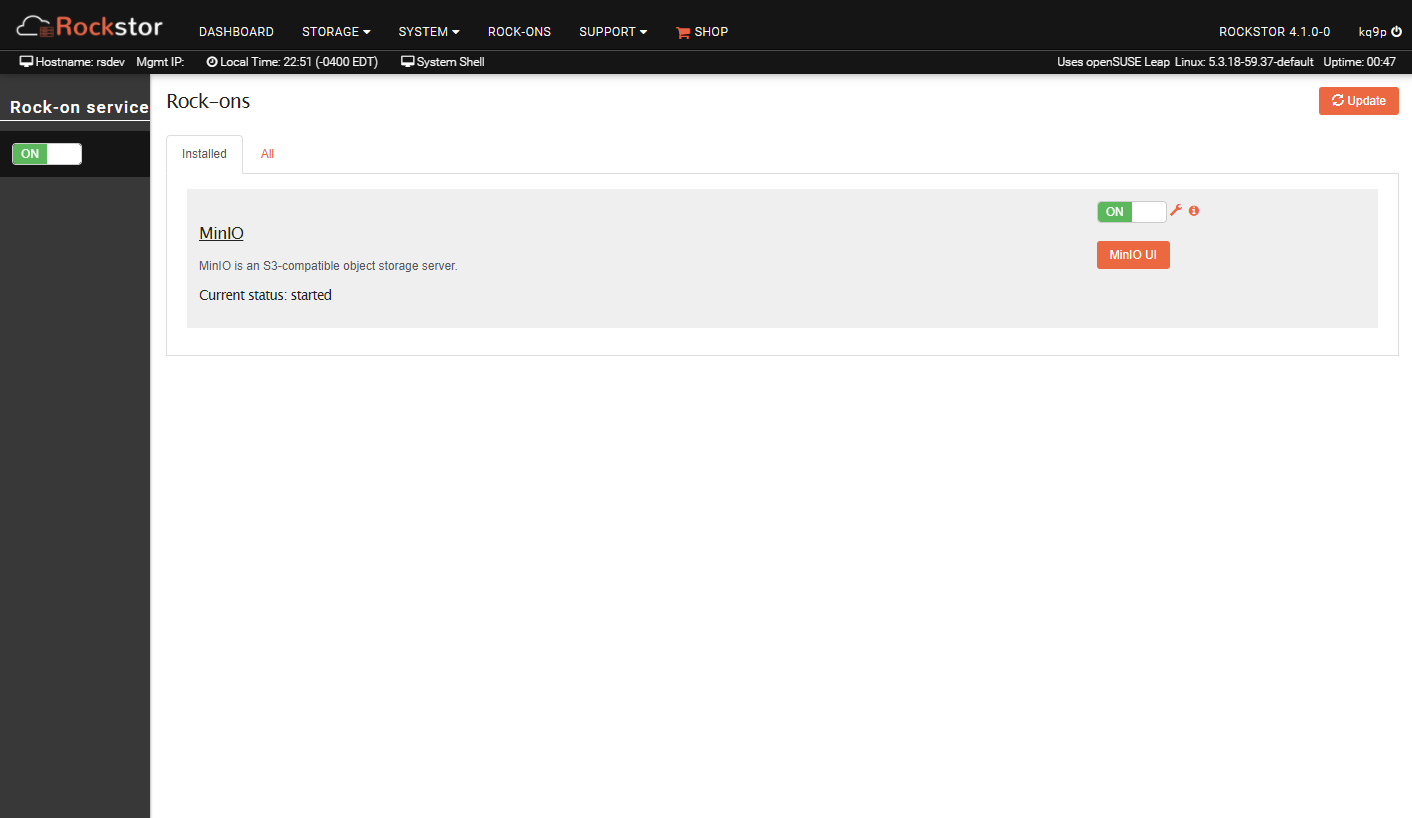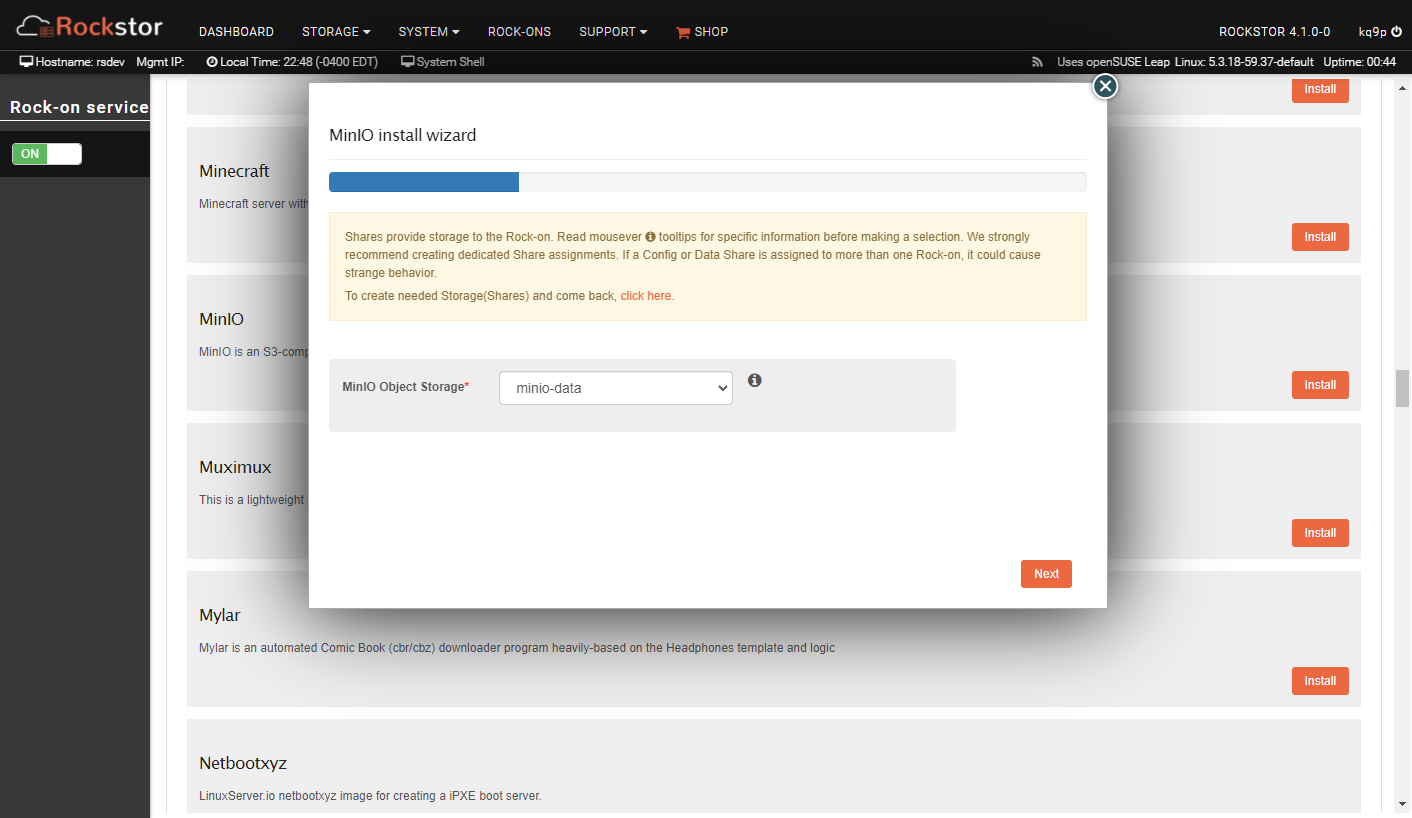MinIO Rock-on¶
Before you install MinIO, you should understand the prerequisites and configurations common to all Rockstor Rock-ons (Docker Plugins); specifically the Initial Rock-ons Setup and The Rock-ons root requirement.
What is MinIO¶
MinIO is an open-source, high-performance, distributed S3-compatible object storage system. MinIO can scale from a single server with a single object store all the way to a fault-tolerant commercial-grade distributed infrastrucure. This MinIO Rock-on targets the low end, creating a single MinIO server using a single Rockstor share as its object store. This configuration should be perfect for catching backups on a home server, for example.
This MinIO Rock-on does not implement encryption. If connections between the client and the MinIO server traverse a network lacking physical security, consider either using a VPN or putting MinIO behind a reverse proxy for encryption. Implementing native encryption in the MinIO Rock-on, although possible, would require post-installation configuration and on-going certificate management in addition to the MinIO Rock-on installation. This would violate the ‘“all-in-one” user experience’ guideline in Contributing a Rock-on.
MinIO Documentation¶
If you want a deep dive into the full range of MinIO capabilities, the MinIO
project maintains extensive, well-written documentation
covering many different deployment models. You don’t need to worry about all
that to use this Rock-on, though. Simply point your MinIO-enabled client at
the URL for your server (http://domain-name:port) and use the Access Key
(username) and Secret Key (password) that you specified during installation.
Installing MinIO Rock-on¶
The MinIO Rock-on requires a Rockstor share to use as the object store. You should create this share in a pool with sufficient space for your needs before beginning the MinIO Rock-on installation.
Once your share is ready, click the “Install” button next to the MinIO listing on the Rock-ons page.
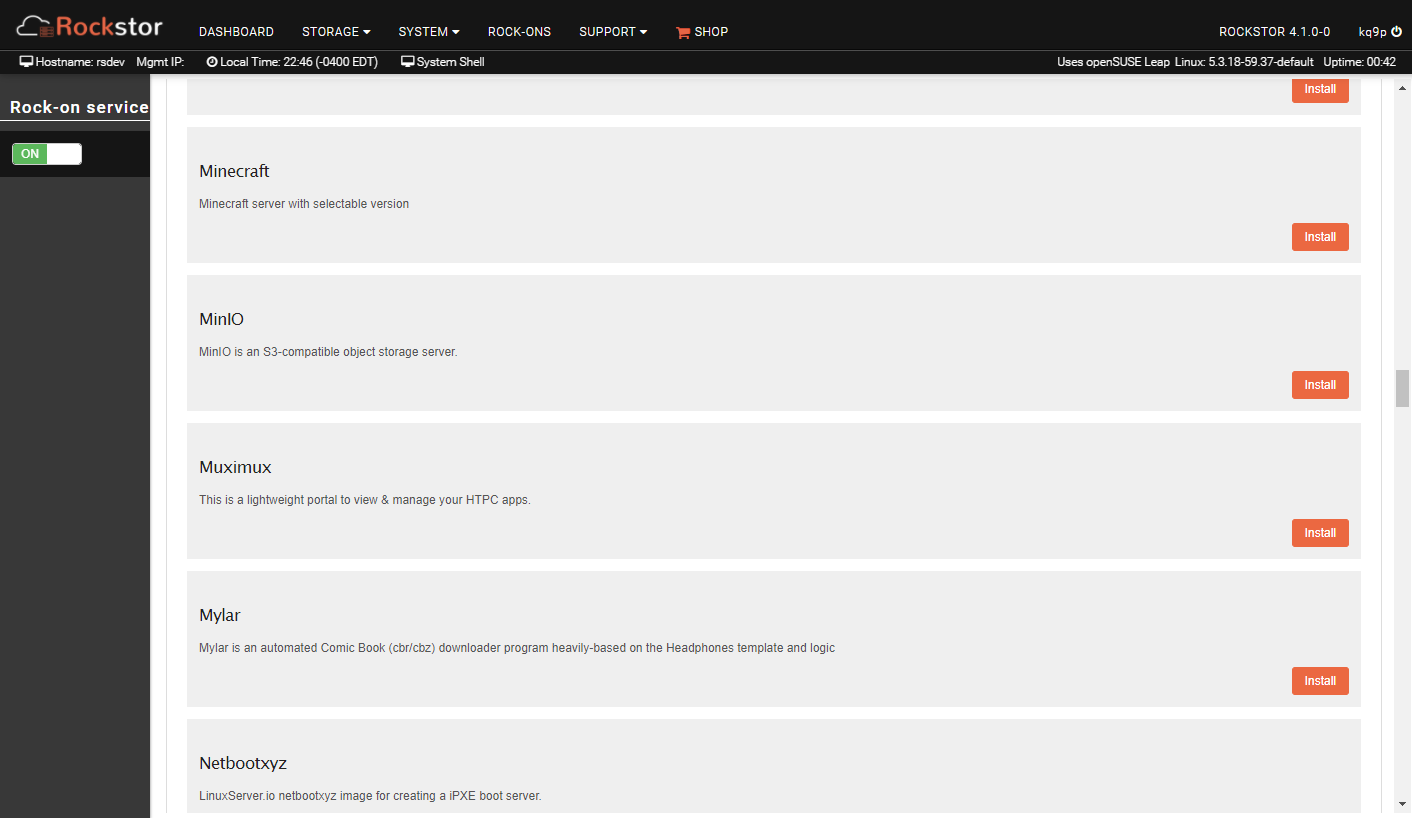
MinIO Ports¶
The default “MinIO Admin Portal Port” is 9001; the default “MinIO API Port” is 9000. You can choose different ports if you are already using 9000/9001 for another application, but it is wise to stick with the standard ports, if possible.
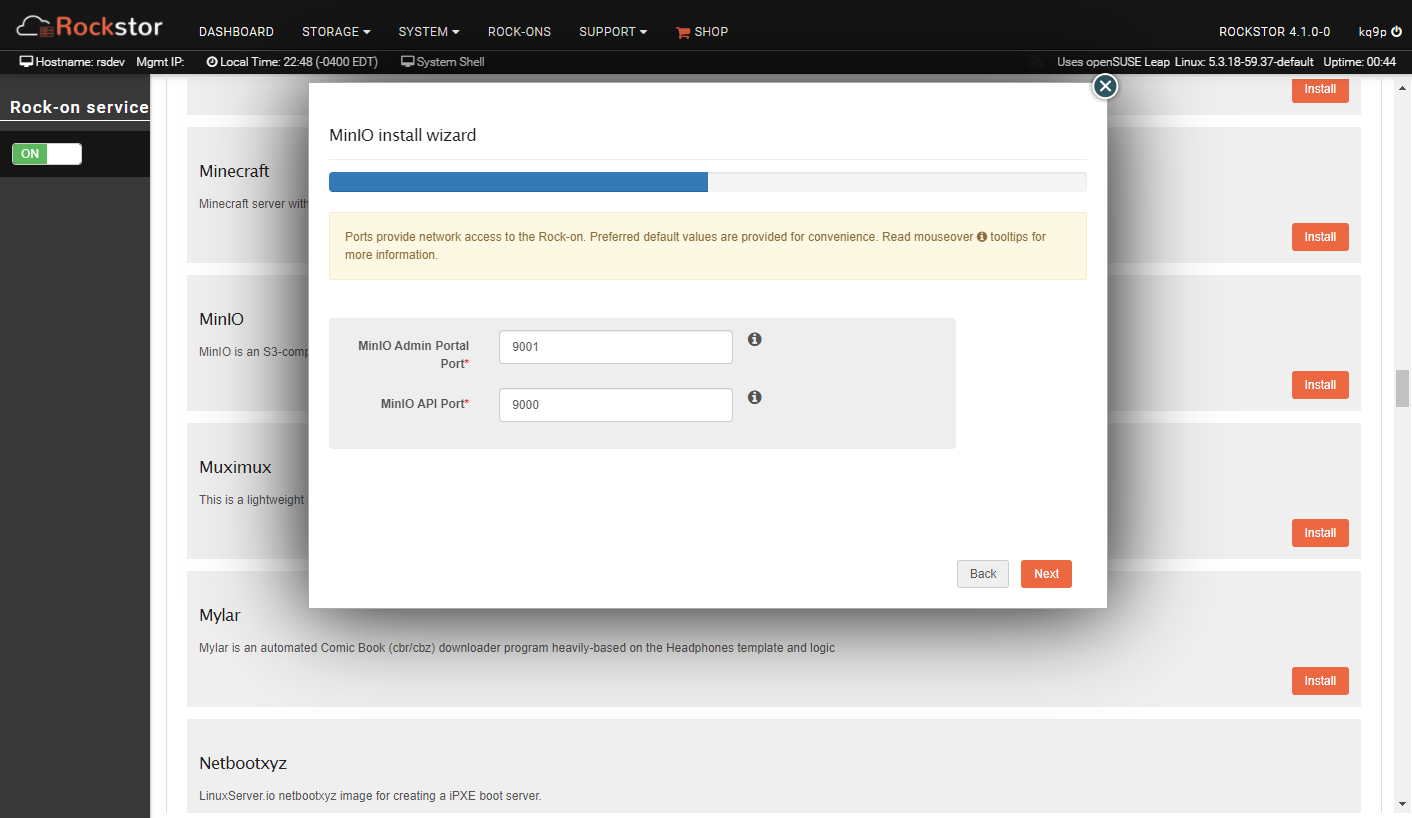
MinIO Environment¶
MinIO needs values for three environment variables. “MinIO Admin User” (3 to 128 alphanumeric characters) and “MinIO Admin Password” (8 to 128 alphanumeric characters) are the username and password you will use on the Web interface and in your S3-compatible client software. “MinIO Console Address” must be set to the same port you chose in the previous dialog for “MinIO Admin Portal Port”, but with a colon in front. (“:9001”, for example.)
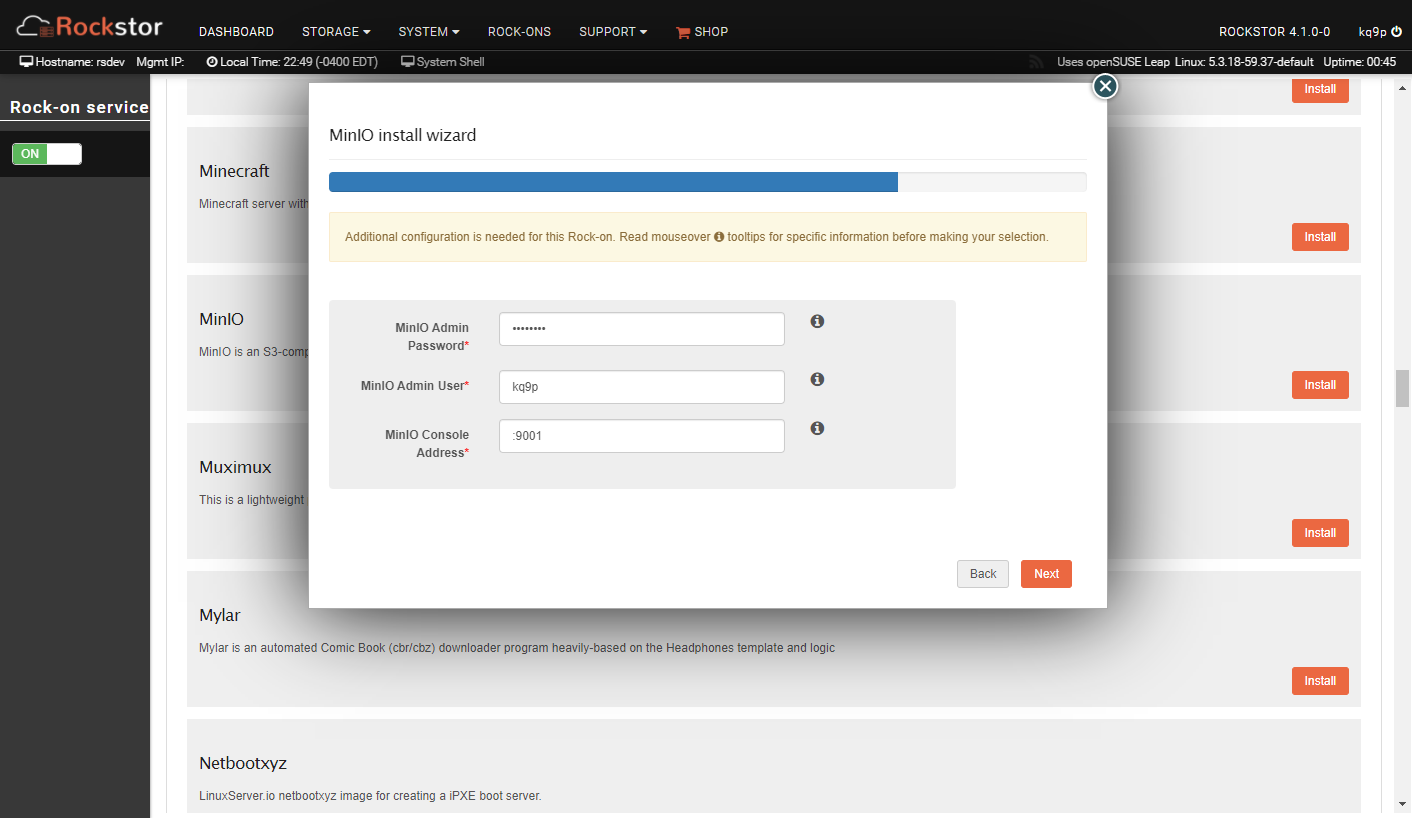
MinIO Verify and Submit¶
Verify the information you’ve provided is correct, then click “Submit”.
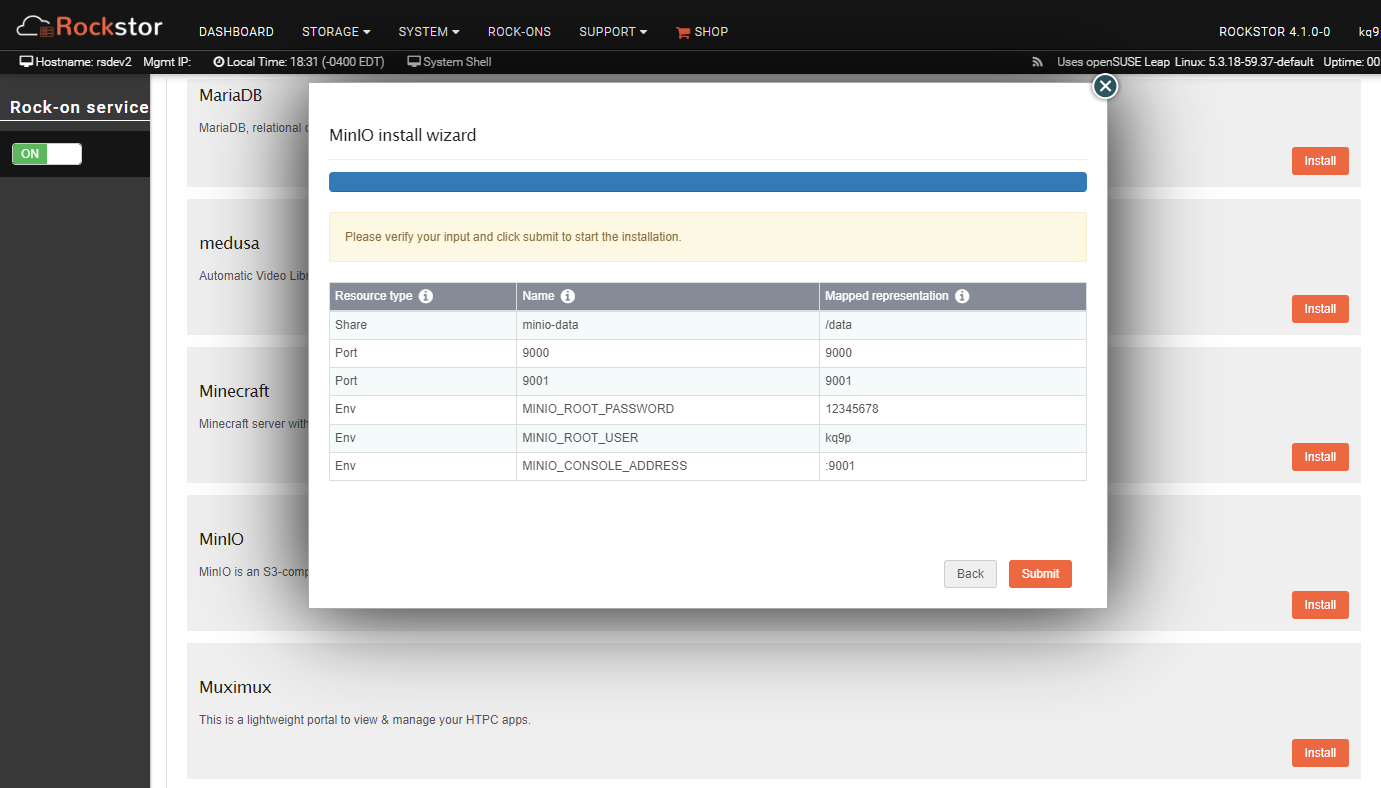
You’ll see a screen indicating the Rock-on is being installed. Click “Close”.
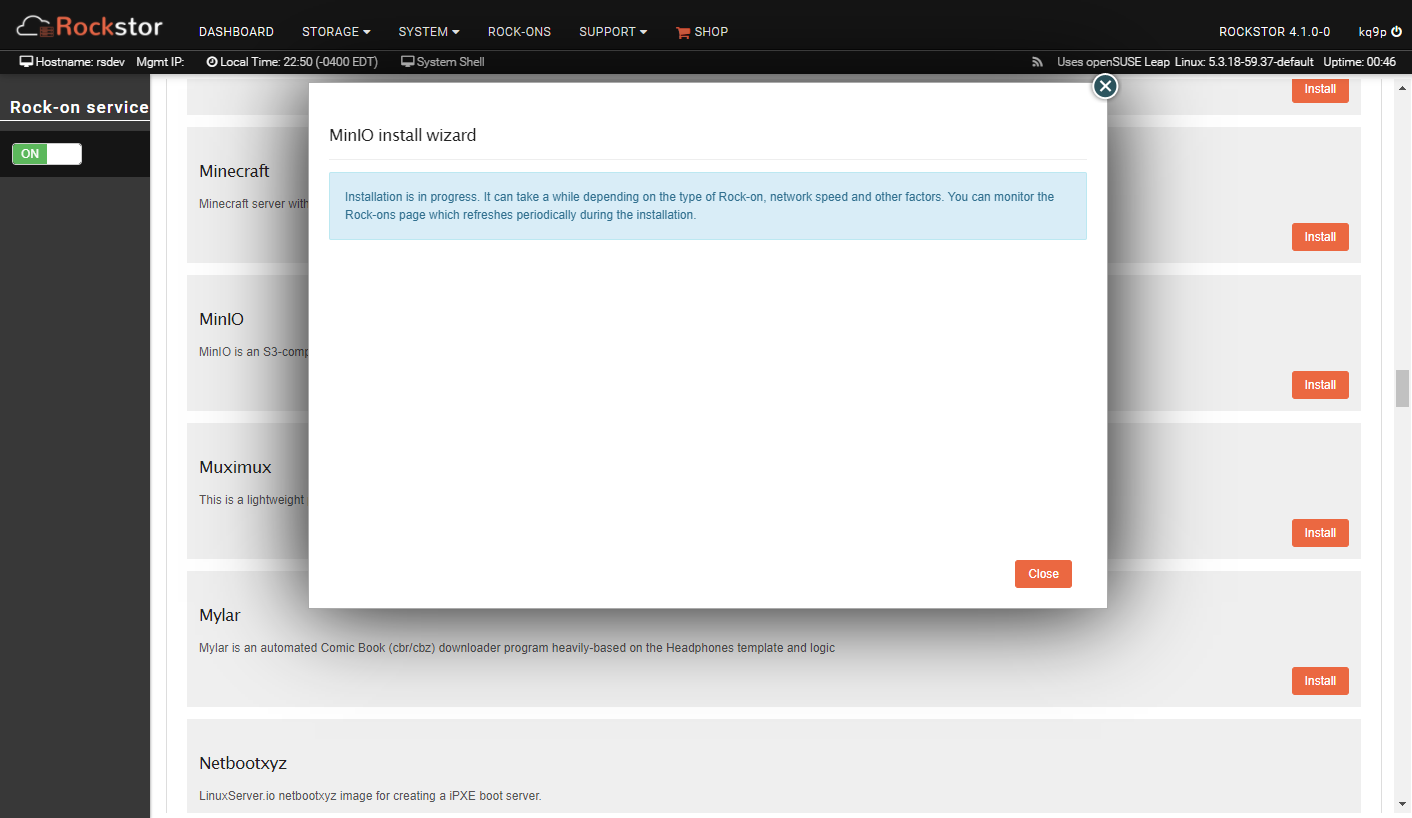
MinIO Installation Successful¶
Congratulations! You can use the “MinIO UI” button to go to the Web management interface to view and create storage objects, and you can point your S3-compatible application at your new server.